⚜Have you ever come across someone’s LinkedIn profile that catches your eye?⚜
What grabs your attention? Sometimes it is something so simple and fun we almost forget that a profile is not all about what you say or the words you use. While words and SEO is of great importance, there is more to this story of what caught your eye. LinkedIn gives us a chance to add some creativity due to a little secret – that is rapidly becoming not a secret anymore.
LinkedIn profiles use a simple formatting style, meaning basically they don’t. Your profile is an unformatted document on LinkedIn which while some may say this might be boring, actually allows the user to get creative and add whatever formatting they like! (*almost)
And the formatting that we want to add to instantly upgrade your profile in order to give it some “pop”, and catch a readers eye, not to mention making it more organized and reading friendly is …some interesting symbols!
I often get asked about this from my group members because adding symbols is one of the easiest things you can do tor your profile yourself that has the most bang for your buck.
Symbols can be used:
- To separate ideas or skills in your headline ▣
- To add character and personality ⛅
- To create a more creative bullet list that matches throughout your profile ☀
- To separate long text sections for ease of reading ☑
- To emphasize important sentences or skills without missing the ability to underline or bold ★
⚡For one of my favorite sites that has all the symbols you could want: go here
Or create your own word document filled with symbols from wingdings and weddings font or others you copy and paste onto the page for future reference. (scroll to the bottom of this post to get you started)
So let’s get started shall we? It takes 3 easy steps:
- Login to your profile and go to Edit Profile
- Pull up the symbols, website or page of symbols, highlight the symbol by clicking over it (right click or double click) then copy (control or command + V) the symbol.
- Go back to your LinkedIn profile and paste it exactly where you want it to go. (control or command + P)
Here’s an example of my headline with two different symbols in it to separate the main ideas:
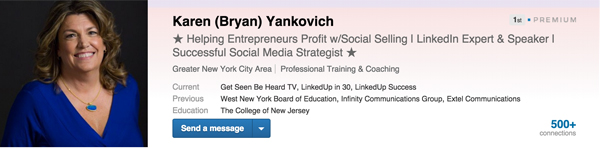
And here is a fun list of characters and symbols to try:
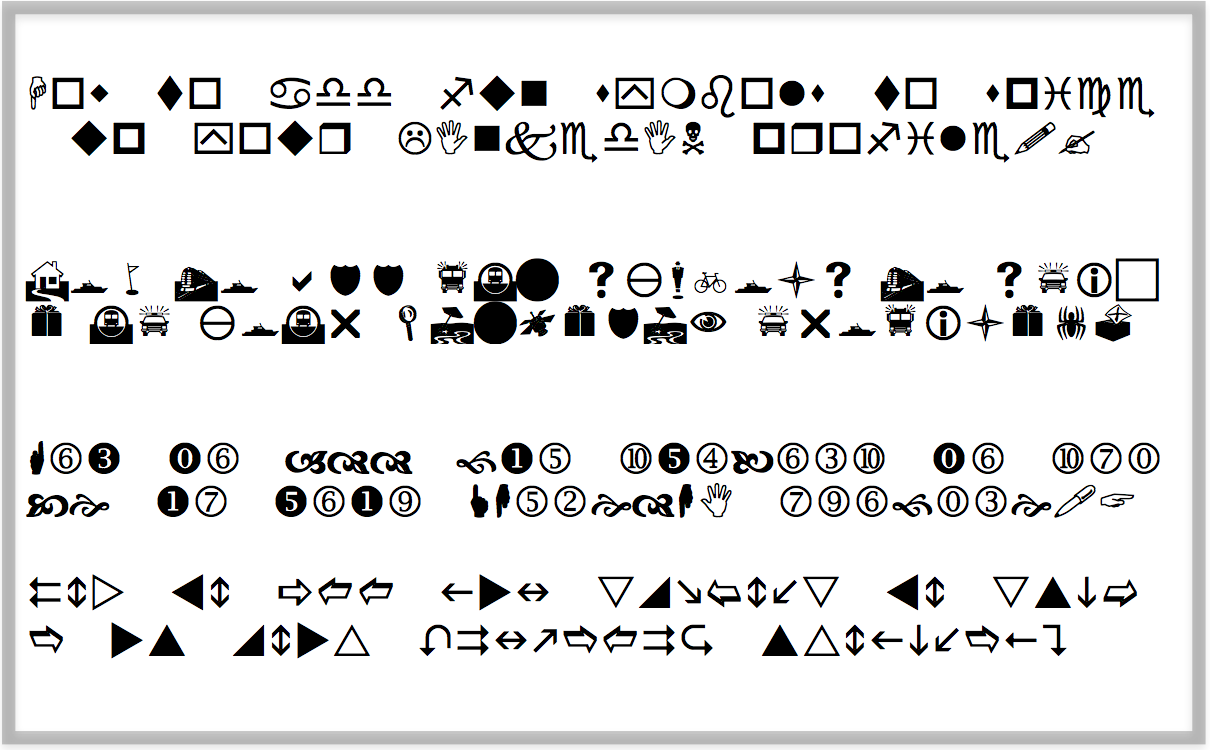
So which one will you pick to try first?
Need some advice? Want my eyes on your profile? Join me for a Free LinkedIn Workshop this week!
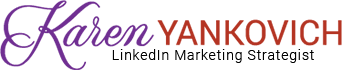
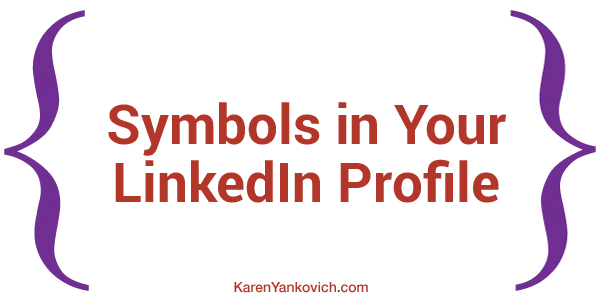
Thanks for the tip Karen! Now I’ve added a sun symbol to either end of my profile description it stands out on the page so much more.
Karen – such a simple yet fun and effective addition to the LinkedIn pages.
I can see using it on blog posts or other material too. Thanks for the tip and resources.